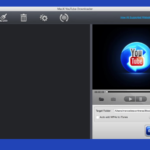The ls -l is an essential tool for Unix systems. It allows you to view detailed information on files and directories in a specific location. We’ll explore how it works, and the insights that can be gained.
Detail of the output from ls-l
You can see key information about files and directories at a quick glance when you run ls -l on your terminal.
File Permissions
This first segment displays file permissions. These are denoted with symbols such as -, D, R, W, x and others. The symbols are read, write and execute permissions. They can be used by the owner of the file, a group or others.
Link Count
You’ll see a number next to the permissions indicating how many hard links are associated with the directory or file.
Owner and Group
The output ls -l and specifies who owns each file, directory or group.
File Size
By default, the file size will be displayed as bytes. You can change this to human-readable units such as kilobytes and megabytes.
Last modified date
The next thing you will find is the time and date of the most recent modification to the directory or file.
Name of the File/Directory
The name of the directory or file is then displayed to complete the entry for the list.
Understanding File Permissions
Understanding the file permissions of a file is essential for file management and system administration. The symbols in the field of permissions represent specific rights.
As an example:
- r denotes read permission.
- w indicates write permission.
- x denotes execute permission.
The permissions are applicable to all users, including group members and the owner of the file. The absence of permissions is indicated by the hyphen.
Use of the ls-l
The ls -l is a versatile command that’s widely used. It can be used to:
- List all files and directories at a specific location.
- Sort output by various criteria.
- View files hidden (those that begin with a dot)
ls-l Advanced Options
Consider exploring the advanced features of ls-l. These include sorting output by date modified, formatting with columns or performing recursive listing (ls-lR), which includes subdirectories.
Customizing ls -l Output
You can change the look of by using flags or options. Use color codes for example to show file types in a different light or change the format of display to include additional metadata.
Tip and tricks
- You can store results by redirecting ls-l to a text file. (ls-l >output.txt).
- Combining search and grep, or find to manage files is a powerful tool.
Conclusion
The ls -l command displays detailed information about files in Unix systems. Its use can improve your effectiveness and efficiency as a regular user or system administrator.
FAQs
How can I change the output format of ls-l?
You can customize the output format by using command-line parameters to display information as you wish.
What is the difference between ls and ls-l?
You can filter the output to display only directories by using ls -l | grep ‘^d’.
How many hard links are there in the output of ls -l?
Hard links is the count of directories (or file names) pointing to an inode.
What is the ls-l command for?
If you want to see hidden files, such as those beginning with or, use the -a (ls -la).
What is the difference between ls -l and ls -lh?
ls-l shows file sizes as bytes. , on the other hand (human-readable format), displays sizes in megabytes and kilobytes.